What is the workspace equivalent of "display options" (from the file menu in model space) I'm trying to set lights to "off" (Not their values...just their symbols in the 3D window)
Thanks!
display options
Re: display options
Do mean you are trying to make it so you will not see them on the general screen, or you will not see them when you render the scene?
if you go into th LE, on the light you can turn the render setting off. This will prevent it from showing in the final image.
I know the other way is to make them invisible in the LE somewhere but I am not sure what section it is in.
if you go into th LE, on the light you can turn the render setting off. This will prevent it from showing in the final image.
I know the other way is to make them invisible in the LE somewhere but I am not sure what section it is in.
Re: display options
I still want the lights to affect the scene and any renders, I just want to make it so you don't see them in the 3D window (what you called the "general window")
I do this in model space so I don't accidentally select/move/rotate them. When I want to adjust them, add more, or delete them then I go to file/display options and set them to visible until I am done. Would like to be able to do the same in workspace.
Some things I really like about the way 7.6 is set up...this isn't one of them. Why re-invent the wheel for something so basic? That said...I guess I'm just a die-hard for TrueSpace. Once you do spend the time to figure out the little quirks like this its still a pretty cool app.
That said...I guess I'm just a die-hard for TrueSpace. Once you do spend the time to figure out the little quirks like this its still a pretty cool app.
Thanks again!
I do this in model space so I don't accidentally select/move/rotate them. When I want to adjust them, add more, or delete them then I go to file/display options and set them to visible until I am done. Would like to be able to do the same in workspace.
Some things I really like about the way 7.6 is set up...this isn't one of them. Why re-invent the wheel for something so basic?
Thanks again!
- spacekdet
- Captain
- Posts: 1799
- Joined: 27 May 2009, 15:00
- Type the number ten into the box: 10
- Location: On the day shift at the Utility Muffin Research Kitchen
- Contact:
Re: display options
No simple and quick global way to do it in Workspace.
You'll have to do it on a light by light basis.
First select the light.
In the stack Setting/Scene, click 'Show Object Attribs'.
In the resulting 'Object Render Attributes' panel, tic the 'Enable Obj Mode' box.
Click and hold on 'Default' and choose 'Advanced'
Finally (whew) tic the 'Invisible' box.
Reverse the process when you want a render...there's no 'Unhide All' like Model has.
Pray that you don't have a crapload of lights in the scene.
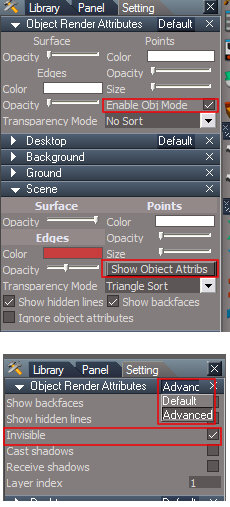
So much easier in Model where it's a global setting in 'Display Properties' that affects all lights in the scene immediately.
You'll have to do it on a light by light basis.
First select the light.
In the stack Setting/Scene, click 'Show Object Attribs'.
In the resulting 'Object Render Attributes' panel, tic the 'Enable Obj Mode' box.
Click and hold on 'Default' and choose 'Advanced'
Finally (whew) tic the 'Invisible' box.
Reverse the process when you want a render...there's no 'Unhide All' like Model has.
Pray that you don't have a crapload of lights in the scene.
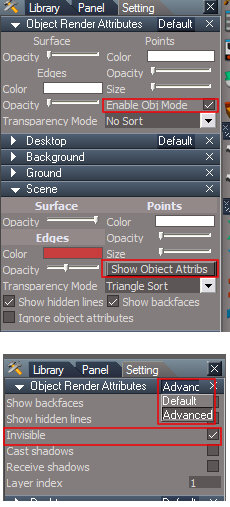
So much easier in Model where it's a global setting in 'Display Properties' that affects all lights in the scene immediately.
- Prodigy
- Site Admin
- Posts: 955
- Joined: 21 May 2009, 14:46
- Type the number ten into the box: 0
- Location: Uruguay
Re: display options
exactly, that's the way..
My idea is create a one button solution, in the same way that model side..
I have other scripts that should fit perfect to support this..
Is a matter of time.. and patience
Update:
Ok, i have the script running.. now i need to do the Buttons for the UI.
My idea is create a one button solution, in the same way that model side..
I have other scripts that should fit perfect to support this..
Is a matter of time.. and patience
Update:
Ok, i have the script running.. now i need to do the Buttons for the UI.
๑۩۞۩๑ prodigy ๑۩۞۩๑
- Finis
- Captain
- Posts: 5259
- Joined: 21 May 2009, 18:26
- Type the number ten into the box: 0
- Location: North Venezuela or West Korea
- Contact:
Re: display options
I haven't used workspace but does it have layers? If so could you put all the lights on a layer make the layer invisible?
Mice die in traps because they don't know why the cheese is free. -- seen on a bumper sticker
- Prodigy
- Site Admin
- Posts: 955
- Joined: 21 May 2009, 14:46
- Type the number ten into the box: 0
- Location: Uruguay
Re: display options
Stan has some news for Layers on Workspace side.. and yes, that works..
Im converting the model side icons for workspace side.. i think in about 10 minutes the installer will be ready.
**Link for the Installer
Im converting the model side icons for workspace side.. i think in about 10 minutes the installer will be ready.
**Link for the Installer
๑۩۞۩๑ prodigy ๑۩۞۩๑